CYBEX AUTOVIEW COMMANDER - User's Guide Page 1
Browse online or download User's Guide for PC/workstation barebones CYBEX AUTOVIEW COMMANDER -. CYBEX AUTOVIEW COMMANDER - User guide User Manual
- Page / 56
- Table of contents
- TROUBLESHOOTING
- BOOKMARKS




- AutoView 424 1
- FCC Notification 4
- Canadian Notification 4
- Table of Contents 5
- Product Overview 7
- Compatibility 9
- VGA MONITOR CABLE 11
- PS/2 MOUSE CABLE 11
- PS/2 KEYBOARD CABLE 11
- PS/2 CONNECTIONS SHOWN 11
- Installation 13
- Cable Description Length 14
- CIFCA CABLE SHOWN 15
- Advanced Install 17
- Basic Operations 19
- Keyboard Control 20
- Keyboard 21
- Switching 21
- System Control & 22
- Maintenance 22
- On-Screen Display 23
- Operations 23
- The OSD Window 24
- The Command 25
- Basic Channel 26
- Deleting an Existing Channel 27
- The ID Window 28
- On-Screen Display Operations 29
- Administrator 30
- Functions 30
- Setting Up Additional Users 31
- Remote User 32
- Switch Selection 32
- Setup Port Operations 32
- FLASH Upgrades 32
- Advanced Operation 33
- Base Unit 34
- Translation 36
- Channel Scanning 39
- Turning Scanning 40
- On and Off 40
- Enter - Save Esc - Cancel 41
- Appendices 43
- B: LongView 44
- Specifications 44
- C: FLASH 45
- Upgrading 45
- D: Troubleshooting 47
- Symptom Action 48
- E: Problem Report 51
- AutoView 424 system 52
- Warranty 55
- Technology Corporation 56
Summary of Contents
Installer/User GuideAutoView 424™AV424AV424RAV416AV416RSupported by4991 Corporate DriveHuntsville, Alabama 35805-6201 • USA256-430-4000 (Fax) 256-430
AutoView 424 Installer/User Guide
5Installation2Basic Install1. Power down all computers that will be part of your AutoView424 system.Connecting your Local Peripherals2. Plug your VGA
AutoView 424 Installer/User Guide6Connecting your Remote Peripherals3. Plug a standard Category 5 Unshielded Twisted Pair cable (up to 500feet) into t
76. Connect the Category 5 cable to the modular jack on the rear of theReceiver.7. Connect the circular power plug from the wall mount power supply to
AutoView 424 Installer/User GuideCable Description LengthCIFCM-4 PS/2 only/VGA 4 ft.CIFCM-8 PS/2 only/VGA 8 ft.CIFCM-15 PS/2 only/VGA 15 ft.CIFCM-30 P
Connecting Computers to the AutoView 4248. Locate the input cable appropriate to the computer you are connecting.(AutoView 424 cable types are identif
AutoView 424 Installer/User Guide1010. Locate the power cord that came with your AutoView 424 unit and plug itinto the IEC power connector on the Auto
11Attaching Multiple AutoView 424 Units(Please note that CIFCM cables are required for cascading.)1. Follow steps 1-8 of the Basic Install section for
AutoView 424 Installer/User Guide
Basic OperationsYour AutoView 424 may be operated in a non-secure (no passwordrequired) or secure (password required) mode. All units ship d
AutoView 424 Installer/User Guide
AutoView 424 Installer/User Guide14The following notational conventions appear throughout this chapter toillustrate commands for operating the AutoVie
15One of the ways to change the active channel in a non-secured AutoView424 system is by entering a short sequence of keystrokes on the keyboard.This
AutoView 424 Installer/User Guide16The following commands are used for system control and maintenance.Enter the command sequences to perform the actio
17Activate on-screen display (OSD) by pressing either of the keyboard Controlkeys twice within one second. In non-secure mode, this brings up the main
AutoView 424 Installer/User Guide18This window lists all named channels in your AutoView 424 system. Theywill be listed alphabetically with their chan
Once you have activated the main OSD Window, you can open the CommandMenu by pressing either of the Control keys twice.The Command Menu options are se
AutoView 424 Installer/User Guide20Basic Channel Maintenance is performed from the Administrator CommandMenu, and is available if you are operating in
21Editing Channel Names and Addresses1. Highlight the channel you wish to change in the main OSD Window.2. Press the Control key twice to access the C
AutoView 424 Installer/User Guide22The ID Window appears when you change channels and displays the nameof the selected channel. This window can be ind
23Setting the ID Window Dwell TimeThis menu selection lets you set the time that the ID Window remains onscreen after a channel switch. Each channel c
©2000 Cybex Computer Products Corporation. All rights reserved.IBM, ScrollPoint, PC/AT and PS/2 are registered trademarks of International Business Ma
AutoView 424 Installer/User Guide24The Administrator Functions Menu is accessed from the AdministratorCommands Menu. Here, you can setup the ad
25On-Screen Display OperationsCreating the Administrator Account1. Press the Control key twice to access the Command Menu.2. Select ‘Administrator Fun
AutoView 424 Installer/User Guide267. Choose the ‘Access Setup’ heading. Here, you will see a listing of allattached servers in the channel list.
27The AutoView 424 provides advanced features that go beyond those availablein the standard AutoView Commander. Primarily, it offers the benefit ofadd
AutoView 424 Installer/User GuideFor example, in the configuration below, two users can access nine computersthrough three AutoView 424 units.Example2
29Example (Cont’d)1) Both users can independently access the three computers attached to thebase unit at any time.2) Both users can independently acce
AutoView 424 Installer/User GuideThe AutoView 424 allows you to use PS/2 or Sun keyboards to operate any typeof attached computer. However, when cross
Sun keyboards have a power key used to power the workstation on and off.PS/2 keyboards may have a sleep key to place the computer in a stand-by orpowe
AutoView 424 Installer/User Guide
33AutoView 424's scanning feature allows you to automatically monitor, orscan, your computer channels without intervention. When keyboard activit
AutoView 424 Installer/User GuideWarning: Changes or modifications to this unit not expressly approved bythe party responsible for compliance could vo
AutoView 424 Installer/User GuideKey Sequence Action<CM>SG<Enter> Enables the scan Go command. (By Address Only)<CM>SH<Enter>
Scanning by ListScanning by list allows you to create a customized scanning order for theswitch to follow. Any active channel in the system can be sca
AutoView 424 Installer/User Guide
Appendices7A: AutoViewSpecificationsMechanicalHeight: 1.7" (4.5 cm)Width: 17.2" (43.7 cm)Depth: 6.5" (16.51 cm)Weight: 6.0 lbs (2.72 kg
AutoView 424 Installer/User Guide38B: LongViewSpecificationsMechanicalHeight: 1.9" (4.8 cm)Width: 8.1" (20.6 cm)Depth: 4.8" (12.2 cm)We
C: FLASH UpgradingTo upgrade the FLASH code on your AutoView 424, you will first need toobtain the latest FLASH firmware revision from Cybex. It is
AutoView 424 Installer/User GuideConfigure your terminal program to the following settings:38,400 Baud8 BitsNo Parity1 Stop BitNo Flow ControlOnce set
D: TroubleshootingOur Technical Support staff is ready to assist you with any installation orhardware problems you encounter with your Cybex product.
AutoView 424 Installer/User GuideSymptom ActionMouse is inoperable on one If the mouse is inoperable on a channel, try the mousecomputer channel reset
43AppendicesSymptom ActionKeyboard is inoperable on If keyboard does not function on one channel, verifyone computer channel that the cables from the
Table of ContentsChapter 4 - On-Screen Display OperationsActivating OSD ...
AutoView 424 Installer/User GuideSymptom ActionOSD menu does not “pop-up” Type <CM>OSD1<Enter> to activate OSD.Verify that you are pressin
45AppendicesE: Problem ReportFor the best possible service, please fill out this form completely. Have yourcompleted Problem Report with you when you
AutoView 424 Installer/User Guide46Fill out the chart below, including every computer attached to yourAutoView 424 system.Problem Descriptio
AutoView 424 Installer/User Guide
WarrantyCybex Computer Products Corporation warrants to the original retail purchaserthat this product is and will be free from defects in materials a
AutoView 424 Installer/User Guide590-151-001 Rev A.SWITCHTM®Cybex Computer Products Corporation4991 Corporate DriveHuntsville, Alabama 35805-6201 • US
AutoView 424 Installer/User GuideINSTRUCTIONS: The exclamation point within an equilateral tri-angle is intended to alert the user to the presence of
Product Overview1FeatureOverviewThe AutoView 424 allows you to control up to 256 PC, Sun or USB computerswith one keyboard, monitor and mouse. It supp
AutoView 424 Installer/User Guide2The AutoView 424 offers support for numerous PS/2 mice including: IBMScrollPoint, Logitech MouseMan Wheel, Logitech
3If you wish to use XGA or XGA-II video, you will need to purchase an adaptoravailable through Cybex.CompatibilityXGA/XGA-IIsupportProduct OverviewThe
More documents for PC/workstation barebones CYBEX AUTOVIEW COMMANDER -


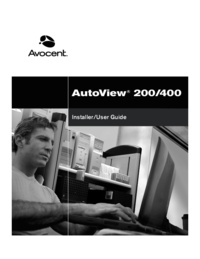
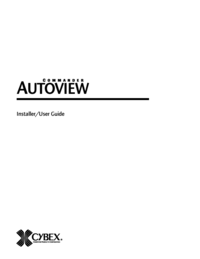
 (56 pages)
(56 pages)







Comments to this Manuals